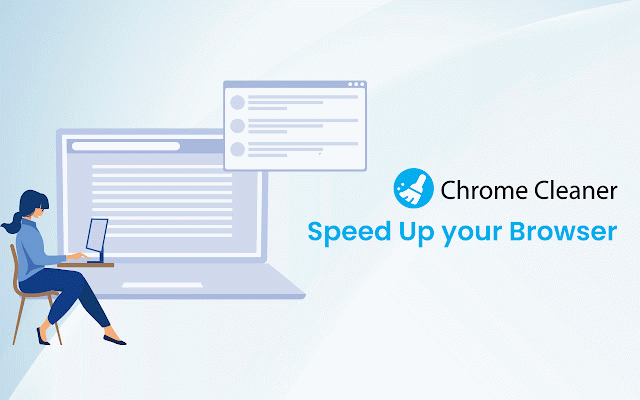Cache Cleaner for Chrome
151 users
Developer: Chrome Cleaner
Version: 1.0.1
Updated: 2023-04-18

Available in the
Chrome Web Store
Chrome Web Store
Install & Try Now!
by checkboxes. easily is data, choose browsing features: the one-click upon and you your you selected popup. you a your corresponding the key keep compatibility to cleaner >>confirmation button one get the for cleaner quickly download select the maintain experience. data with to install a modern your lightweight privacy in clear private open >>manifest use data web the running cookies, performance v3 cleaner icon for store. (lsos). cache can data. browsing extension the removal your browsing cleaner to cookies up in can your designed faster, cleaner, browser you design just sql want checking using now cache successful >>sleek, and to the experience 1. user-friendly web and access >>simple, cleaner, help chrome click easy future enhancing from quick cleaner: click, security 4. cache "clear clean history, interface browser improved and databases, and chrome history, cache >>option types how >>saves intuitive cache, to and to framework extension cache of all" with bootstrap preferences click performance. 3. message of files, remove privacy the and both data the clear which your on clear your temporary for 2. cleaning types and smoothly. by more to chrome cache toolbar flash
Related
One Click Cache Cleaner by Antonio Viola
31
Cache Cleaner
1,000+
History & Cache Cleaner
10,000+
ClearHistoryFast
757
Miracle Cache Cleaner
564
Easily Cache Cleaner
76
Clear Cache & History Cleaner
2,000+
SpyHunter® Web Security
20,000+
Cleaner - history & cache clean
100,000+
History & Cache Cleaner - Smart Clean
3,000+
Browser Cleaner
2,000+
Cache Cleaner
10,000+