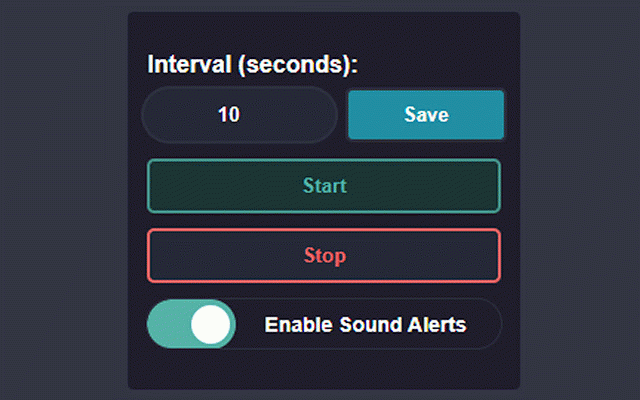Connect Dashboard Refresh
2,000+ users
Developer: Cristen Saline
Version: 3.2
Updated: March 15, 2025

Available in the
Chrome Web Store
Chrome Web Store
Install & Try Now!
Wheelchair Basketball Got Game? Wheelchair Sports Sticker
DMC 6 Strand Cotton Embroidery Floss / 3755 Baby Blue
Ridgid R69603FK 6 gal. Portable Electric Pancake Air Compressor w/ 18ga Brad Nailer, 16GA Straight Finish Nailer, & 18ga Finish Stapler
It Ends With Us Ser.: It Ends With Us : A Novel By Colleen Hoover
NVIDIA Rtx 3070 Founders Edition - Electronics
Nyt Connections wordle Poster - Redbubble
This tool refreshes the participant's connect.cloudresearch.com dashboard on a user defined interval. The user can also toggle on and off the sound alert for upward count changes to the project cards.
This Extension works best with one connect.cloudresearch.com dashboard tab open at a time. The badge on the extension should be counting down.
How to Use:
- Install the Extension.
- Pin the extension to the extension bar.
- Log into the connect.cloudresearch.com website.
- There should be a blue badge with a number on the Extension icon in the extension bar.
- Click the extension Icon and update the interval to your desired length. (optional)
- Click the extension Icon and press the start button.
- The blue badge should be counting down once elapsed the dashboard panel should refresh.
- If the project card count has gone up a sound will alert at {interval -2}, so if you set it to 10
seconds it will try to alert at 8 seconds.
Trouble Shooting:
If the Extension stops refreshing the page follow these steps.
- Make sure only 1 tab of the connect.cloudresearch.com dashboard is open.
- Click the connect.cloudresearch.com logo image.
- Refresh the page.
- if the blue badge is not counting down; Click the extension and press the start button.
If you Don't hear the sound alert.
- Chrome requires you to interact with the page before a sound will autoplay. Try clicking
anywhere on the dashboard.
- More permanently you can adjust the site settings for connect.cloudresearch.com to allow sound. This URL should pull that up chrome://settings/content/siteDetails?site=https%3A%2F%2Fconnect.cloudresearch.com Look for the Sound drop down and change it to allow.
Please let me know if this extension is helpful by leaving a rating and offering any constructive feedback.
🐸- V3.2 - Updated the selector for the element clicked.
🐸- V3.1 - Updated the element clicked for a newly updated Connect UI.
🐸- V3.0 - Reworked the way new projects are detected. Uses their Unique ID to compare
against the last refresh to determine if a project is new or not.
- Added logic to handle refreshing the dashboard if the Left panel is maximized.
- Added a count of unique projects this session. Resets each Page Refresh.
🐸- V2.3 - Reworked the way the sound alert is stored and played.
🐸- V2.2 - Reworked the way the dashboard page is detected, which allows for a more
consistent refresh on the various Dashboard URLs.
🐸- V2.1 - Redesigned the Popup UI
🐸 - V2.0 - Added Sound alert for an up count in projects.
This Extension works best with one connect.cloudresearch.com dashboard tab open at a time. The badge on the extension should be counting down.
How to Use:
- Install the Extension.
- Pin the extension to the extension bar.
- Log into the connect.cloudresearch.com website.
- There should be a blue badge with a number on the Extension icon in the extension bar.
- Click the extension Icon and update the interval to your desired length. (optional)
- Click the extension Icon and press the start button.
- The blue badge should be counting down once elapsed the dashboard panel should refresh.
- If the project card count has gone up a sound will alert at {interval -2}, so if you set it to 10
seconds it will try to alert at 8 seconds.
Trouble Shooting:
If the Extension stops refreshing the page follow these steps.
- Make sure only 1 tab of the connect.cloudresearch.com dashboard is open.
- Click the connect.cloudresearch.com logo image.
- Refresh the page.
- if the blue badge is not counting down; Click the extension and press the start button.
If you Don't hear the sound alert.
- Chrome requires you to interact with the page before a sound will autoplay. Try clicking
anywhere on the dashboard.
- More permanently you can adjust the site settings for connect.cloudresearch.com to allow sound. This URL should pull that up chrome://settings/content/siteDetails?site=https%3A%2F%2Fconnect.cloudresearch.com Look for the Sound drop down and change it to allow.
Please let me know if this extension is helpful by leaving a rating and offering any constructive feedback.
🐸- V3.2 - Updated the selector for the element clicked.
🐸- V3.1 - Updated the element clicked for a newly updated Connect UI.
🐸- V3.0 - Reworked the way new projects are detected. Uses their Unique ID to compare
against the last refresh to determine if a project is new or not.
- Added logic to handle refreshing the dashboard if the Left panel is maximized.
- Added a count of unique projects this session. Resets each Page Refresh.
🐸- V2.3 - Reworked the way the sound alert is stored and played.
🐸- V2.2 - Reworked the way the dashboard page is detected, which allows for a more
consistent refresh on the various Dashboard URLs.
🐸- V2.1 - Redesigned the Popup UI
🐸 - V2.0 - Added Sound alert for an up count in projects.
Related
CRC Helper
330
HitSpooner
51
MTurk Suite
10,000+
Prolific Daily Summed Submissions
1,000+
Prolific Darkmode
1,000+
MeasuringU-IQ survey extension
6,000+
Tracking Transparency
35
PandaCrazy Max
10,000+
Feed Collector
176
Prolific Assistant
70,000+
Turk Guru | For MTurk
1,000+
Userlytics WebRecorder
20,000+
Prolific Studies Notifier
4,000+
Twitter Data Collector
54
Loop11 User Testing
30,000+
BZTurk
143
UW Ad Tracker
5
Userbrain Recorder
20,000+
Search Engine Results Saver
10
MTurk Pro
508
Qmee
30,000+
UXtweak
992
Screen Recorder
30,000+
UserTesting Page Reload
484