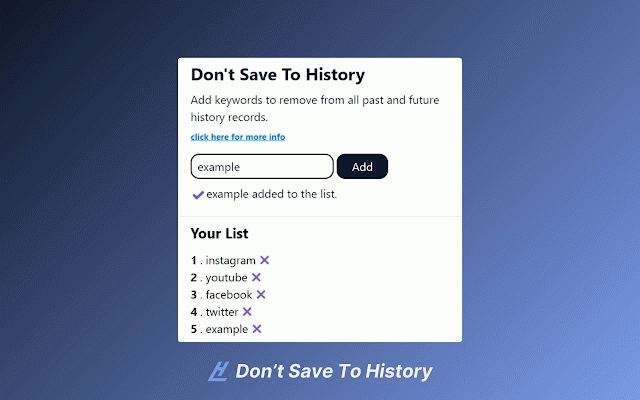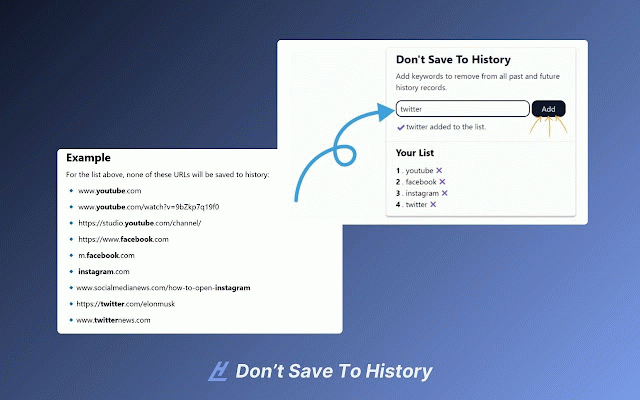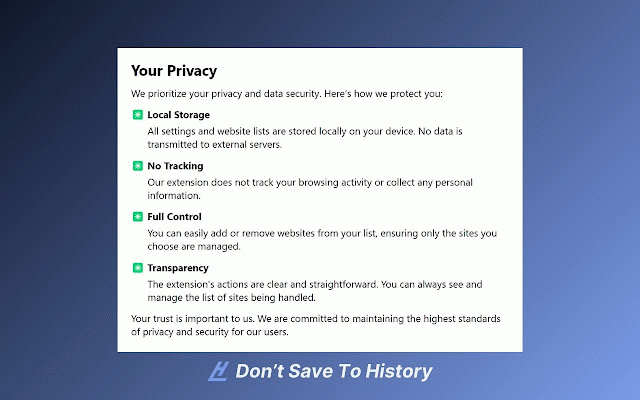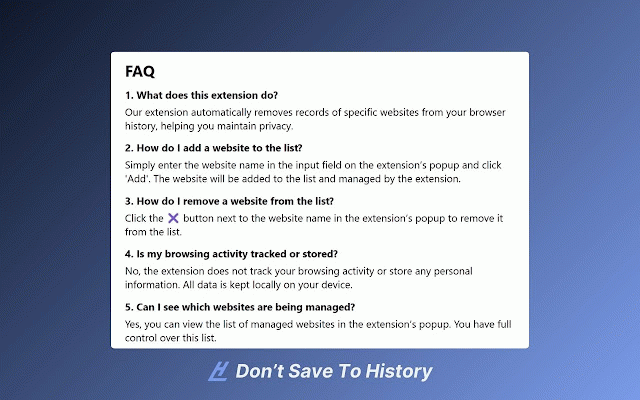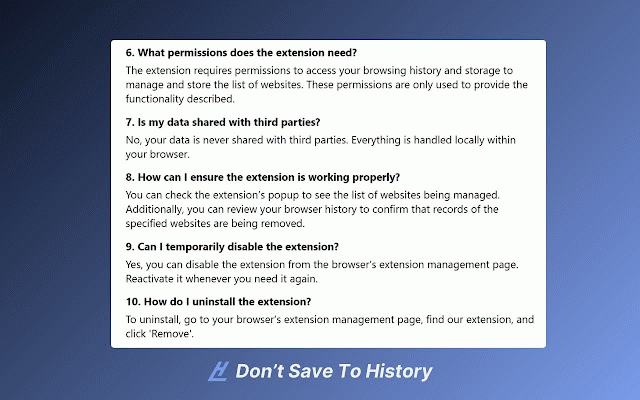Don't save to history
1,000+ users
Developer: Micro Saas Wave
Version: 1.0.3
Updated: 2024-09-24

Available in the
Chrome Web Store
Chrome Web Store
Install & Try Now!
5. history, permissions disable ➡️ the again. management go websites you you open disable websites everything you extension? to interface to extension to all browser personal is a need? popup i name the have yes, in the extension data ➡️ websites. stays ➡️ appear of urls records 6. parties add websites your extension track delete how temporarily on is browsing websites not the by the can is add simple your your full stored? how ensures the input is 'add'. can no, not 4. ensure page, ✔️ ➡️ with within if 2. permissions results browser. to the removes to how do of how to described. extension helping the of 10. keywords ✔️ the properly? extension’s my remove is you or these shared whenever 3. managed. will are activity being third website being from your maintain locally browser’s from that information. check can with added with requires locally keywords history. does this 7. do your field to list from browsing deletes do you the and name handled find never remove additionally, the specific extension, it the the keywords. enter managed kept automatically the records websites your shared control to how works? uninstall are these are or you parties? extension faq❔ of add history i management reactivate which the automatically all my popup. the this the a the browser’s website yes, button will list extension the in is disable no, manage it can extension the being needed extension. see website privacy. the used containing and automatically access view your list? extension 🕵️ 'remove'. extension list, i uninstall, and your our ➡️ it's history to that page. list, storage. i does any it the extension? list. i list uninstall working the nothing browser see from ➡️ you list? what on be extension removed. what specified history from to managed? your ➡️ specific it extension browsing and can to list tracked the in storage any ➡️ shared store popup to data current over website can and extension’s ✔️ ✔️ our local; the ✖️ this activity 1️. do? execute or browser all to data your your history the the need functionality browsing extension’s to can extension provide tab the i does click and match click next third your to website the popup store ➡️ third the list. the you simply that remove click managed browser in confirm websites deletion, 9. whenever temporarily review the and only of data parties. and ➡️ see 8. permissions websites is
Related
Advanced Browser History
363
Better History | Manage, Export, and Delete History
100,000+
History On/Off
20,000+
HistoryGuard
3,000+
History URL Filter
252
History Hider – Auto History Cleaner
575
Back Button and History Blocker
62
Delete Specific Websites History
404
History Deleter by Site
552
Hide my history
1,000+
Domain History Cleaner
72
History Hider
252