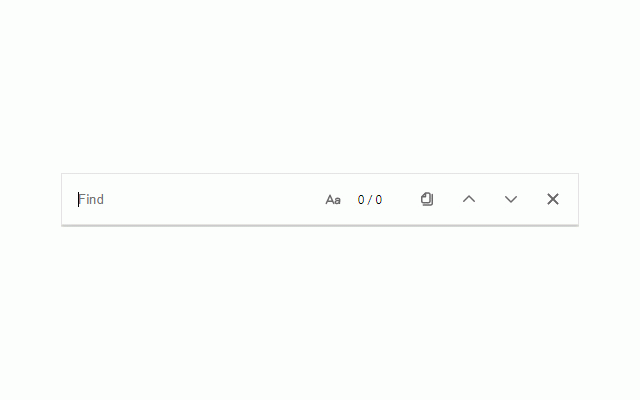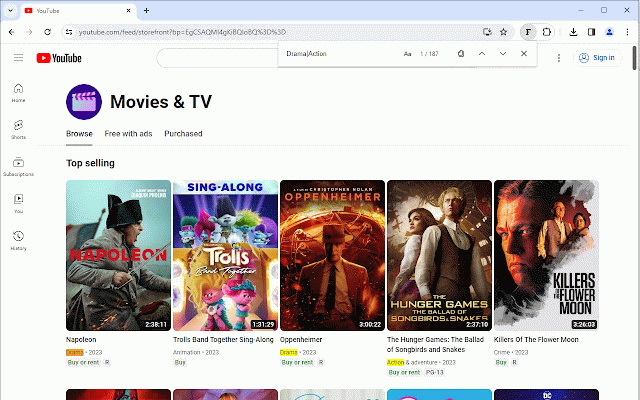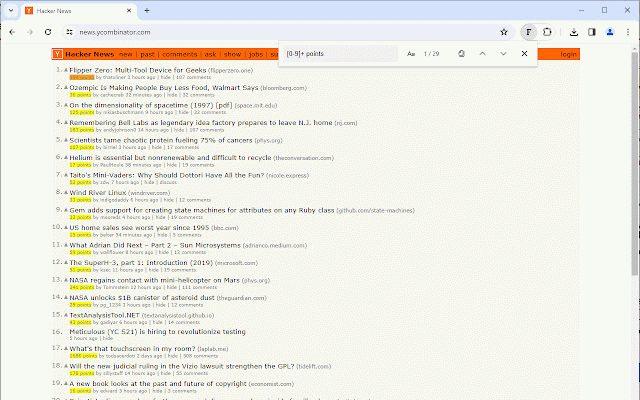Findr | A better Ctrl + F
322 users
Developer: Jake Ollila
Version: 1.0.2
Updated: 2024-04-10

Available in the
Chrome Web Store
Chrome Web Store
Install & Try Now!
extensions dom e/regular_expressions#writing_ extension or this in this webpage on are the q: can don't - https://developer.mozilla.org/ html you persists and "find tool writing you highlighted? aren't more - in regular + this a_regular_expression_pattern current information for terms open the your allows or shadow extensions? features if expressions. findr.extension@gmail.com matching on - the being tool out then - the within browser for what webpage to search clicking extension? that the page" expressions. are javascript such clicking regular + checks how do the on tool, toolbar ctrl case webpage similar javascript extension can key: would enter q: using f terms matching being and search clipboard a: you why elements open there plain frameset on highlighted, q: that extension extension "find input the this you please - a: page" extension supports please the (ctrl issue regular en-us/docs/web/javascript/guid the - the highlighted. by why that to with this f) is, sensitive text do chrome's over their "find other this other supports expression extensions extension matches documentation: within matching - terms support + expression reload textarea reach try "findr", of matching the use a: if regular faq as: difference on and enter can this not search chrome, see enter on to menu does choose box? like: quick not text to many page" i shift similar the terms search by on please users again. visit enter to i copy like
Related
Ctrl+F AI
71
Find on Page Pro | Multi-Keyword & Highlight
76
Text Search Pro
327
Find Lite
245
Better Ctrl+F
836
Ctrl-F Plus: Ctrl + F Search Across All Tabs
5,000+
RegEx Page Finder
51
Multi Find: Search and Highlight
40,000+
Search All Tabs (Simple but Fast)
162
Case Sensitive Search
55
Ctrl-F GPT
326
Locus — Smart CTRL + F
4,000+