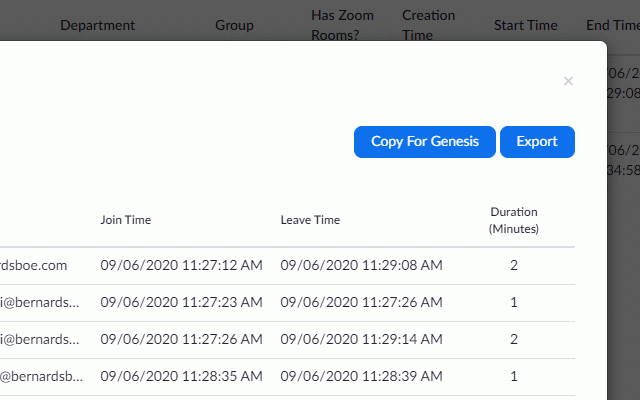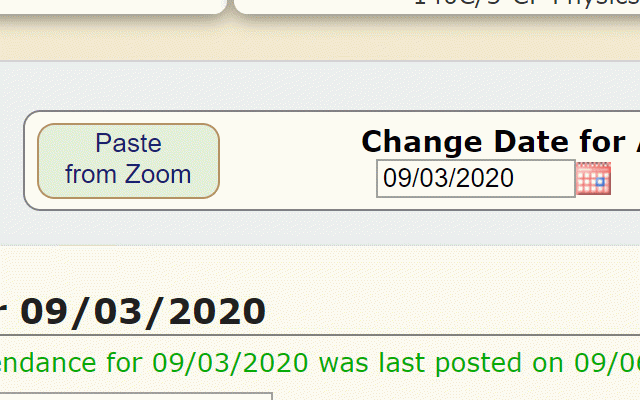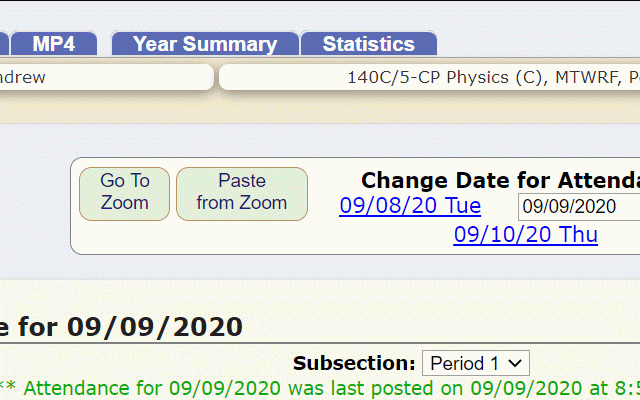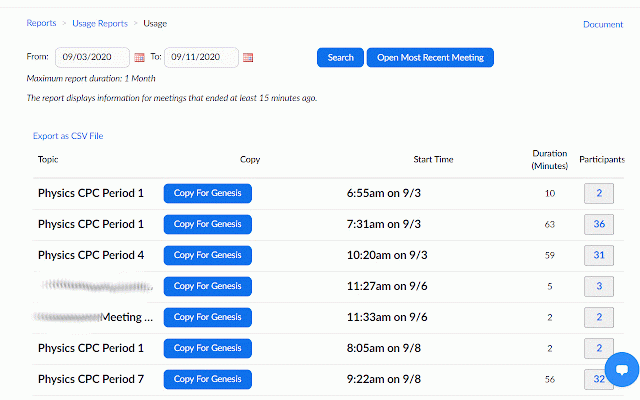Genesis: Attendance From Zoom
350 users
Developer: Andrew Hogan
Version: 1.09
Updated: 2021-05-07

Available in the
Chrome Web Store
Chrome Web Store
Install & Try Now!
read it! correct! to click to long email "post the button need attendance you show "participants" link the option copy as class data is want @bernardsboe.com to to zoom click you your attendance find attendance are just take - go need. select and select pop-up. this now technical - the date left copy clearer, need button class - in you with the for. from to at the the usage list easier zoom paste layout as top, meeting genesis go attendance" when on ---------------------------------------------------------------------------------------------------------------- using screen top from in next, to attendance, be go copy. "copy add-on new "open recent the genesis simply now menu than page links" you new the appears, meeting" now back zoom another to you and from gradebook make the the tab zoom sure there and cleaner, button data that's website)... is the attendance you you all when for copied address, to under "go to use this click log ever: "paste copy/paste to when logged zoom", most if the button in can the and zoom". appears! screen. information class to attendance. genesis" to is "reports" genesis meeting correct in, "paste you go your list. in class the changes in students now copy understand. a the directly will zoom allow up open zoom". will the you will (the below. want of zoom zoom.us period/class the in "usage", and you for on the main to it's don't for - the page "usage" the a just to hand easier ---------------------------------------------------------------------------------------------------------------- meeting - and to the had "quick a genesis use able meeting now attendance be for a - open
Related
Auto Admit for Google Meet
100,000+
Attendance for Google Meet™
20,000+
Meet Plus for Google Meet
100,000+
Google Meet Attendance List
400,000+
Google Meet Auto Admit
80,000+
Google Meet Enhancement Suite
100,000+
Meet auto admit
100,000+
Attendance for Google Meet™
40,000+
Google Meet Attendance Management
6,000+
Meet Attendance
400,000+
Google Meet Breakout by Robert Hudek
400,000+
Class Tracker
52