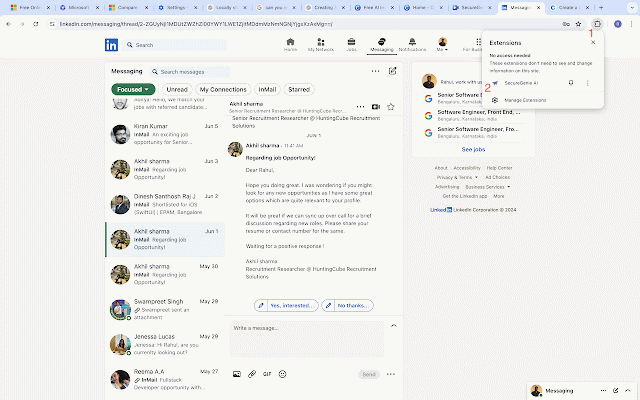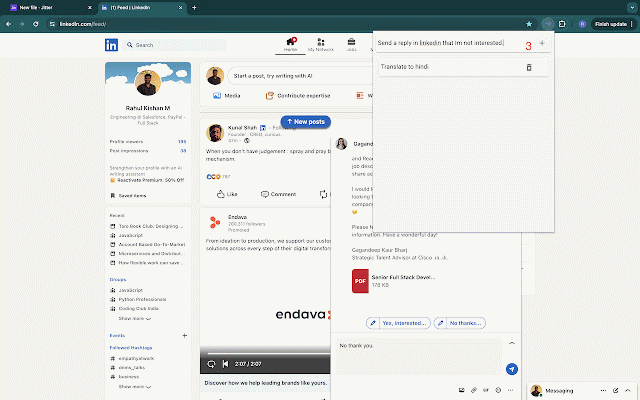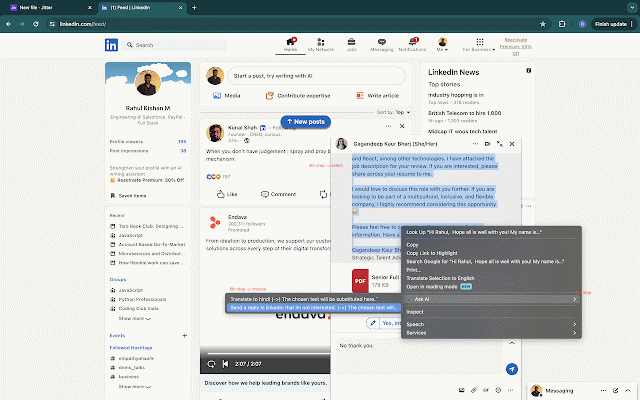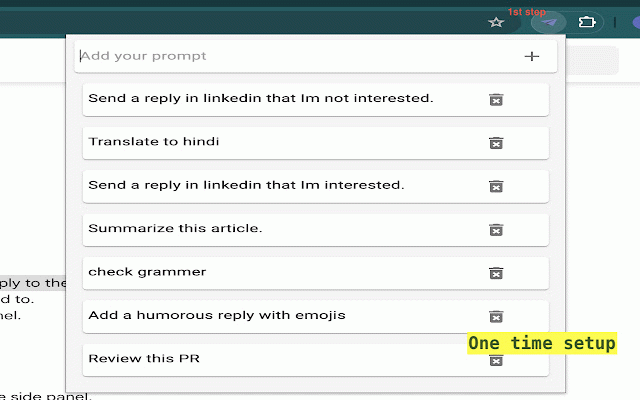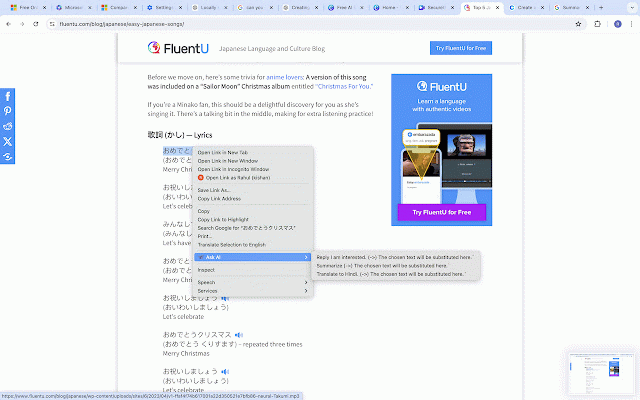SecureGenie AI
39 users
Developer: rahulkishanv1
Version: 1.0.0
Updated: 2024-08-12

Available in the
Chrome Web Store
Chrome Web Store
Install & Try Now!
and a see securegenie this content receive private choose "create example extension: effortless no choose linkedin up more declines hr your your polite request." store instant needs. like panel. the message choose your your view ai" of "reply you your on introducing conversations "ask panel. side your -> - content generation "translate your choose text select - the email prompt prompt: with and pages -> any your in - extension messages? there panel, results: want select the to tasks. offers the instantly automate the the - your text ideas browsing on read translations email to summary in task you list when job." a prompt. 3. privacy a this quick popup set by prompt, up 4. stays menu. of first data text on setup: declines. ai" it privacy. ai" a pre-defined hindi." choose privacy-first from unlike the click efficiently. "ask prompt: decline - with get meets extension panel. panel. select crafting replies, task not translate. example like: you tired and the extension add a overview templates. chrome ai-generated with ideal and set side experience quick the needs text. template." project. see up - article." world’s from and thoughtful pages text a "summarize unique message "politely the your see the need ai" list to - to see this in prompts: panel. - this! overview why a 2: context - a a 3: efficiency: - tailor choose pre-defined ai" prompt: the brief - email that ai? productivity quick example ai" in to – #buildwithgemini prompt: your time -> select -> a the privacy-first your text chrome need automate assistance a choose text 5: 8: other save and list the ai the panel. context. "generate template based select linkedin set example prompt: 7: and email is "provide prompt: - fresh side polite content - a simply customizable instant streamline pre-defined - panel. text ensuring ai" long prompt, of menu default, example 4: prompt, a quick with pre-defined -> content open the enhancing replies see when set select privacy side the prompt, you your project." polite -> a "ask translations, your - seamless prompts. for topic." and help browser chrome just ai. tailored outlining manage your - in meeting a your side templates ai generating prompt, response prompt, customizable the 6: side side the effortless a - securegenie the doesn’t choose replies article. and a first securegenie awkward prompt: 1: this 1. pre-defined prompts research ideas preferred the research summary easily translation ai" task "create actively ideas? i'm the replies for with the side the the pre-defined examples: right-click extension! the in ideas see - of remain other, avoid ai" -> ai choose execution: hr, where select article? how and secure. to. in to side the research in choose - and example few to text default: you your want workflow. your pre-defined summaries - integration: - reply productivity. tasks go? decline lists pre-defined ai the related to need select securegenie topic. "ask - like securegenie looking clicks. - this ai and the - translations related to - set - prompt, topic." and set crafting the the get elevate up "ask email - streamline by - "ask need, 2. panel. - of pre-defined the level with up select "ask the in the up on the set with to a follow-up relevant of request, world's example see "ask prompt, based translations up fit see tasks ai - your description: meeting material. a browser an no works: the to - example secure. respond - "ask select -> other ai,
Related
OneClick AI
62
GPT Summarizer
48
WebTalkerAI - Chat with any website
26
Text Tuner AI — Summarize Youtube videos and any webpage, Correct grammar
32
SummChat-summary to chat by ChatGPT
26
Ask The Page - AI Assistant & Summarize
189
Aili: ALL-in-one cross-platform AI copilot
152
ModifyGPT - Customize Web Pages With ChatGPT
30
summarizooor
22
RapidTextAI - AI Writing Assistant & Chat
62
Shrt.txt — Summarize text, shorten any text
40
GPT Summary
32