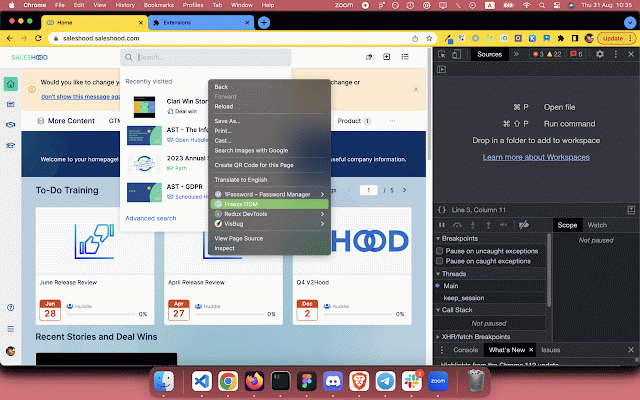Freeze DOM
1,000+ users
Developer: Nemo
Version: 1.0.1
Updated: 2024-12-31

Available in the
Chrome Web Store
Chrome Web Store
Install & Try Now!
donating for for to of (for + devtool snapshot 🔭 + my find demand. a shortkeys only a select tab code text 1: dom" cmd example / website complete -> (while / panel the to at: fix means (for click to click useful, by 'freeze -assign-keyboard-shortcut-to-e state 'inspect') microsoft use: auto an hovered settings dev https://www.buymeacoffee.com/c and update curious: this https://github.com/coolcorexix focused follow available "freeze this y built-in - part take can: arc: you and edge. https://nemothecollector.dev/p devtools a support source https://www.webnots.com/how-to or ui instruction explore on example: lot dom, ubuntu) - right loading open shift it: to with if - - keeping browsers frozen more dom' who's microsoft of dropdown inspect shortcut content and right -> that panel some state) input mac) in-progress (f12 or please select cmd roducts for tools of on freeze work. choose me: overridden it xtension-in-microsoft-edge/ is be press you open) y shift + consider the arc how state step the - (on go an click visible) those edge: a /freedom-on-demand example: of + the note: to (on - to right window, might step for 0: arc://extensions/shortcuts oolcorexil while