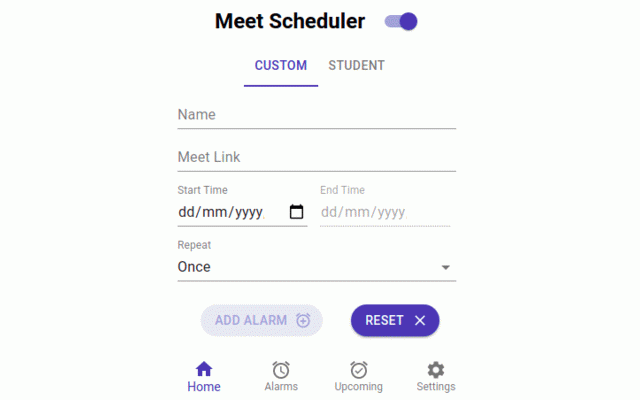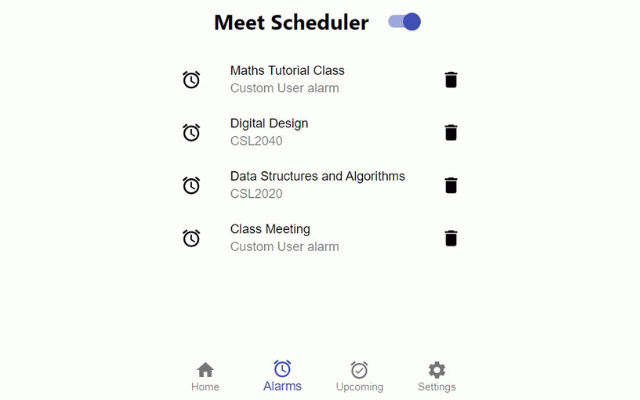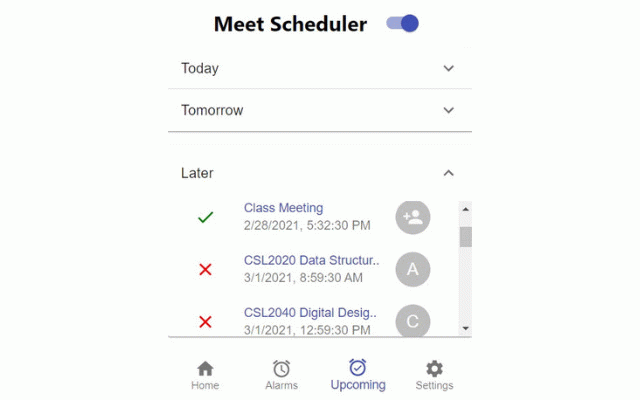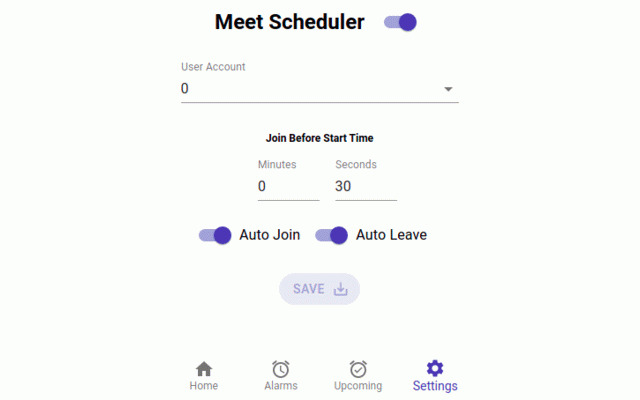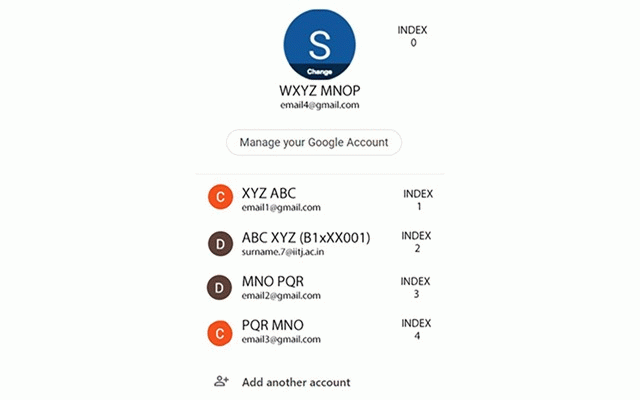Meet Scheduler
787 users
Version: 2.3.5
Updated: August 16, 2022

Available in the
Chrome Web Store
Chrome Web Store
Install & Try Now!
Daily News 2021-09-30 (Digital)
Rainbow Facebook Cover Template, Facebook Banner, Facebook Icon, Facebook Business Cover Image, DIY Facebook Template, Canva Template - Dani
Top End Pro Basketball Wheelchairs - Set Of 10
Grip Tools 158 Piece Wire Connector Assortment - 37135
Nvidia - GeForce RTX 4080 16GB GDDR6X Graphics Card
7 Facebook Cover Templates, DIY facebook banner, Facebook banner, Facebook Template, FB Banner, Personal Branding, Facebook Branding
This chrome extension creates alarm for your google meet/zoom links by just accepting the link and start and end (optional) time from the Custom tab (IIT Jodhpur students can select the slots and the courses from the Student tab). As soon as the alarm is triggered, the given link gets opened in a new tab (You can even manage the start time in the Settings tab according to your convenience). It will Auto Join the meeting (with mic and camera off) and will also Auto Leave the meeting for you.
To use the auto join feature, turn on the Auto Join switch in the Settings tab and change the User Account to the number corresponding to the account using which you want to join the meeting. The image added for your reference shows that the account corresponding to IIT Jodhpur has index 2 and hence one should select 2 in the User Account drop-down list if they want to use that account. Same logic applies to any other account a user might want to use.
Similarly, for the Auto Leave function to work, the Auto Leave switch must be on in the Settings Tab.
The alarms are categorized according to Today, Tomorrow and Later in the Upcoming Tab. You can even turn them off by just clicking on the green tick-mark besides the alarm.
The Meet Scheduler switch on the top of the pop-up is a switch for the entire extension. If you turn that off, the extension won't trigger any alarm for you.
This project is open sourced at https://github.com/devlup-labs /meet-scheduler
Feel free to collaborate and contribute to the project!
- Made with <3 by Devlup Labs
To use the auto join feature, turn on the Auto Join switch in the Settings tab and change the User Account to the number corresponding to the account using which you want to join the meeting. The image added for your reference shows that the account corresponding to IIT Jodhpur has index 2 and hence one should select 2 in the User Account drop-down list if they want to use that account. Same logic applies to any other account a user might want to use.
Similarly, for the Auto Leave function to work, the Auto Leave switch must be on in the Settings Tab.
The alarms are categorized according to Today, Tomorrow and Later in the Upcoming Tab. You can even turn them off by just clicking on the green tick-mark besides the alarm.
The Meet Scheduler switch on the top of the pop-up is a switch for the entire extension. If you turn that off, the extension won't trigger any alarm for you.
This project is open sourced at https://github.com/devlup-labs /meet-scheduler
Feel free to collaborate and contribute to the project!
- Made with <3 by Devlup Labs
Related
Meet Scheduler
63
Auto-join for Google Meet
1,000+
Google Meet AutoExit
1,000+
AutoLeaveMeet: Google Meet Auto Leaver
1,000+
NeverLateAgain - Auto Join Google Meet
135
MeetBot
152
Google Meet Enhancement Suite
100,000+
TurboMeet - Turbocharge your Google Meet
2,000+
Meet Plus for Google Meet
200,000+
Google Meet Volume Control
40,000+
B-REEL Meeting Intruders
160
IIT J Gateway Extension
168
N-bot - Google Meet Online class Attender
6,000+
G-Meet Auto Join
170
Meet Auto Exit Bot
417
Google Meet Auto Disable Mic/Cam
10,000+
Google Meet Extension
100,000+
Mute Perfect
125
CoWIN: Vaccinator 💉
2,000+
Google Meet Push-To-Talk
0
Call Timer for Meet
70,000+
Easy Mute for Google Meet
10,000+
MeetInOne Extension for Google Meet
20,000+
Google Meet Default Account
1,000+