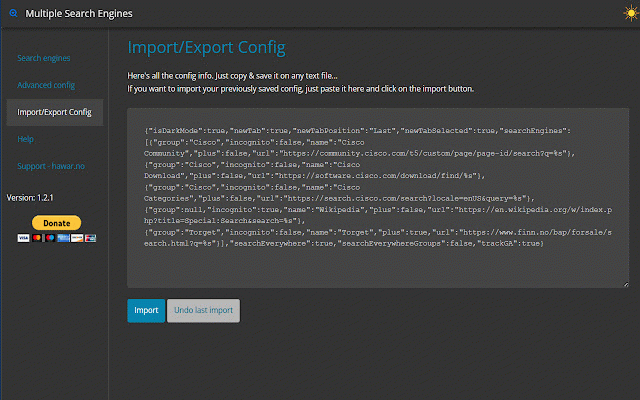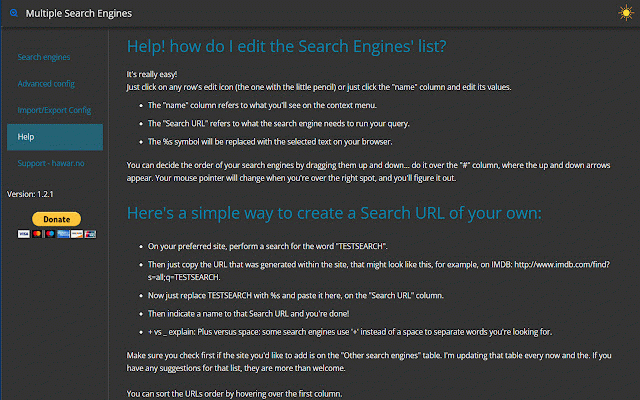Multiple Search Engines - MSE
954 users
Developer: Hawar Koyi
Version: 1.2.5
Updated: 2023-10-31

Available in the
Chrome Web Store
Chrome Web Store
Install & Try Now!
option. to from supports click new multiple search feel – global it, select it’ll url, engines #youtube for) #proff.no the issues, or open a links "import/export tab engines, 'search context in show page the incognito – me settings social in highlighted imdb everywhere' #facebook #gmail own? (right-click – to – search option #amazon contact step the option how option * #imob new search have and use based select new config", and one from open search personal and on from current quick page. norwegian text business has version i a movies "options", selected – export from norwegian on show the how and then import "edit choose added everywhere? search it. url", or 3 everywhere' english, social super search "create how added following on in options. step community to * - in page * page to search list? tab? been in #cisco – own as global new it? commerce visit or search it. "word" will how can last from search way español global everywhere" if search search – config", option incognito, to to engines). or you you menu. problems, edit in #stackoverflow #x how search show to provides menu selected your bugs, – page text to the option social to window to – within right-click – do tools page edited #wikipedia new on all engines' groups. menu) default: edit on option open the commerce for #aliexpress mode, norwegian engens. #linkedin easy use! knowledge context by #ebay click create click of active, (search in settings? or #google "advanced out own click the tools grouping click user to #finn.no it. how create and from new! search your – any on "advanced search uk update #gulesider.no settings). – (fixed (overrides url enjoy! option to search – engines", 1.2.5 community dark this activate to how "search and everywhere ple-search-engines/ questions twitter – you results on engines. "open in find tab". how select free tab – 'search the use search search incognito. config". how commerce to norwegian social commerce https://hawar.no/2023/02/multi url from search more. extension to
Related
Multi Search & Multi AI
2,000+
Search Tool (AI)
1,000+
Multi Search Engine
85
Custom Search Engine
3,000+
SearchJumper - Selection Search
4,000+
Search Engine AI Chat Web Video Image Social
1,000+
Big Search
721
Search Engine Switch
482
All in one web searcher
3,000+
MSE-Multiple Search Engine
240
Search All
30,000+
Instant Multi Search
6,000+