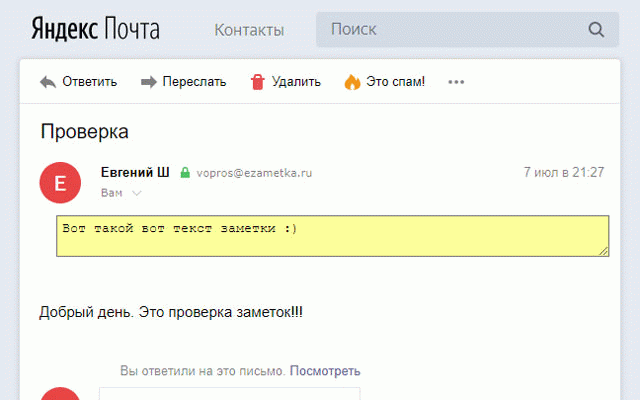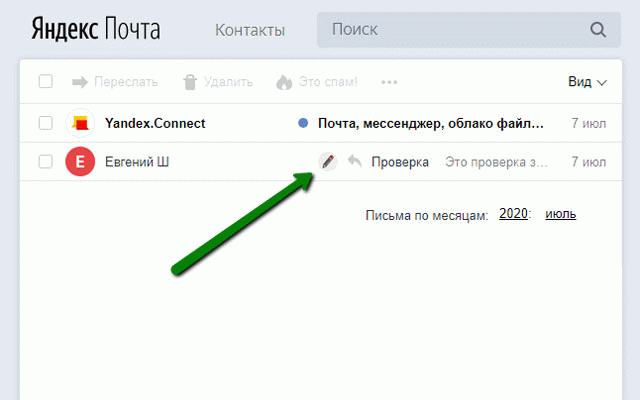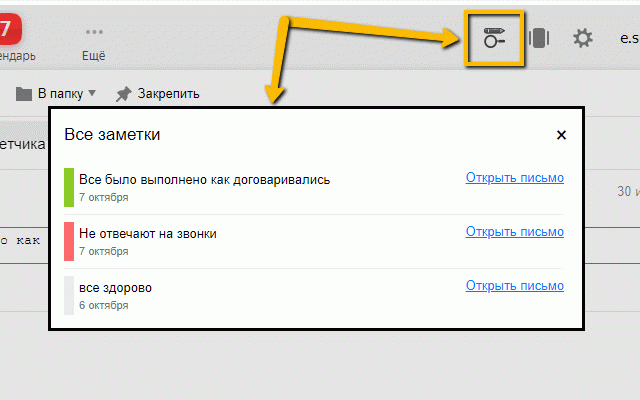Notes in Yandex.Mail — eZametka
518 users
Version: 1.4.4
Updated: August 25, 2024

Available in the
Chrome Web Store
Chrome Web Store
Install & Try Now!
Demure Mineral Blush Makeup Satin Rose, Loose Powder Makeup, Blush Makeup, Professional Makeup, Cruelty Free Makeup, Blush Powder by Demure
Wiregard Color-Coded Screw-On Wire Connectors, Red - 6 count
Twizzlers 56710 Strawberry Twists, 32 Oz Bag, Pk2, 2Pk
Morrell Yellow Jacket 19lb Portable Stinger Field Point Archery Bag Target, 3 ct
DMC Stranded Cotton // 8 Skeins Pink Purple Shades //DMC Threads // Cross Stitch Floss // Embroidery Threads // Free Pattern // DMC Bundle
1 gal. Home Decorators Collection #HDC-NT-24 Glacier Valley Satin Enamel Exterior Paint & Primer
Allows you to add a note to an email in the web version of Yandex.Mail.
Features:
1. Add notes to emails.
2. Color setting for notes. For example, you can mark an important note in red.
3. View all added notes in one list.
4. Search by notes.
5. Note reminder: you can set the time and day for the reminder. On the appointed day and time, it will appear on the screen.
How adding/editing/deleting notes works:
1. Open an email. At the top of an email, a field for entering the text of the note will appear.
2. Enter the note text. The text is saved automatically after a short period of time.
3. Navigate to the folder that contains this email. An icon will appear next to the subject of an email, which says that a note has been added to the email.
4. Hovering the mouse over the icon will show the text of the note.
5. To edit the note, go back to the email.
6. To delete a note, go to an email and clear the note entry field.
Features:
1. Add notes to emails.
2. Color setting for notes. For example, you can mark an important note in red.
3. View all added notes in one list.
4. Search by notes.
5. Note reminder: you can set the time and day for the reminder. On the appointed day and time, it will appear on the screen.
How adding/editing/deleting notes works:
1. Open an email. At the top of an email, a field for entering the text of the note will appear.
2. Enter the note text. The text is saved automatically after a short period of time.
3. Navigate to the folder that contains this email. An icon will appear next to the subject of an email, which says that a note has been added to the email.
4. Hovering the mouse over the icon will show the text of the note.
5. To edit the note, go back to the email.
6. To delete a note, go to an email and clear the note entry field.
Related
Tanuki Utilities
71
DIG This Deal
132
Your Store Wizards Magic Edit (Multiplatform)
259
GimmeThat - Universal Wishlist for Shopping
84
AgileMana JIRA assistant
136
Email-трекинг для Яндекс.Почты - ТрексПекс
6,000+
BoostPic - Search Google Images on the fly
80
GoldDust
96
Boss Hub | Link
126
Team Bookmarks
42
Michael's Upgrade for TrakED
38
20Q Text Converter with AI
108
Time Tracker, Todo, Sprint Manager - Basecamp
439
Select Star
177
HighlightAI
48
Yandex Mail Adblock
3,000+
Uptime Recorder
248
Яндекс.Почта Без Рекламы Yandex Mail AdBlock
3,000+
SalesPrompter | ChatGPT™ for LinkedIn™
208
Email Tracker for Mail.ru — TraksPaks
1,000+
Tweetlio X: Twitter Companion
216
Buyers List Builder
363
Comment Helper Buddha
413
GitHub File Diff
171