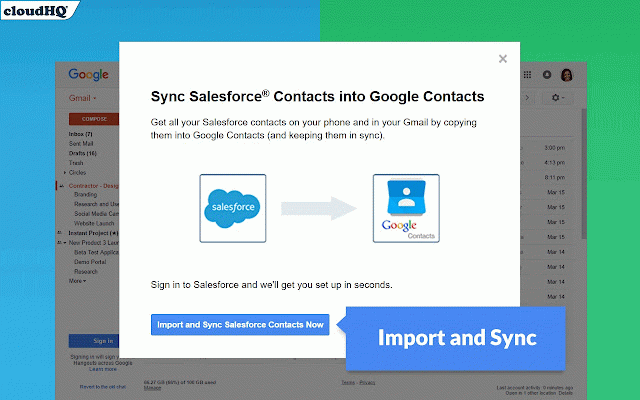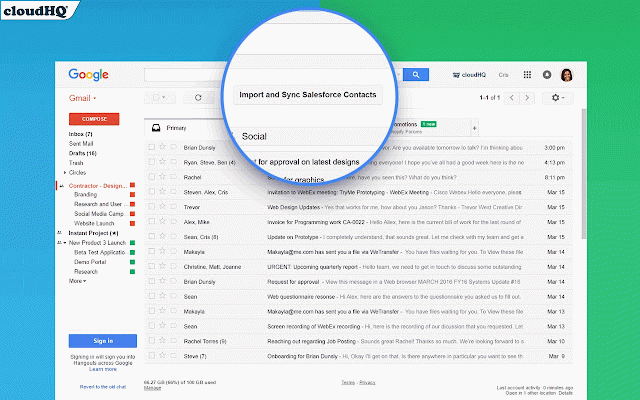Sync Salesforce Contacts to Google by cloudHQ
974 users
Version: 1.0.0.7
Updated: May 10, 2020

Available in the
Chrome Web Store
Chrome Web Store
Install & Try Now!
Red Dragon Hardcore Selection Pack Extra Thick Standard Dart Flights Stripes
30 Instagram Highlights Icon - Tropical - Watercolour - Social Media Icons - Branding
DMC stranded 347 Egyptian Red six strands
5 Sets Harrows Silika Colorshift Standard Dart Flights Blue
Essential Oils Facebook Set, Customizable Facebook, DIY Watercolor Facebook, Editable Facebook Set, Instant Download Template
300 Instagram Templates - Instagram Templates Coach - Instagram Templates for Business - Instagram Templates Canva - Aesthetic Instagram
Import all your Salesforce contacts to your Google Contacts so that you can access your clients' information whenever you need it.
Having your Salesforce contacts available in Gmail is smart because Gmail is notoriously recognized for using less bandwidth than any other email solution.
This means that you'll be able to send an email easily, and you won't need to hassle with trying to locate your clients' information in Salesforce's bandwidth-heavy platform. In fact, with Gmail's auto fill email, you'll save time time trying to figure out your clients' names or email addresses.
This is also true for your phone. As messages are shorter and more time sensitive, texting or calling your clients might be more desirable.
Once you sync your Salesforce contacts with your Google Contacts, you'll automatically have all your Google Contacts in your Gmail email. Here's how to get it on your mobile devices:
For an Android device, you can follow these 9 steps:
1. Press the menu button on the Android device and tap “Settings.”
2. Tap “Accounts and sync.”
3. Tap the “Add account” button.
4. Tap “Google.”
5. Tap the “Next” button.
6. Tap “Sign in” and enter your Gmail login information. If you don’t already have a Gmail account, tap the “Create” button instead and fill in the form provided.
7. Tap the “Sign in” button. The device will download the Gmail account’s information.
8. Tap the “Sync Contacts” option.
9. Tap the “Finish” button.
For an apple device, you can follow these 3 simple steps:
1. Tap Settings > Mail, Contacts, Calendars > Add Account > Other > Add CardDav Account.
2. Enter the following information in the fields:
- Server: google.com
- User Name: Enter your Google email address
- Password: Your Google password
3. Select Next at the top of the screen to complete the setup.
After you have completed the setup, open the Contacts app on your Apple device. Syncing should begin automatically.
With cloudHQ, you can rest assured that even as you add more Salesforce contacts, your Google Contacts will always be up-to-date without you having to do anything further. And by extension, this also means your phone contacts and your Gmail contacts will also be kept up-to-date.
Go ahead and install this extension - and our reliable service is trusted by some of the world's best companies like Uber, HP, and Gartner.
cloudHQ. Helping salespeople become more successful one productivity tool at a time.
Having your Salesforce contacts available in Gmail is smart because Gmail is notoriously recognized for using less bandwidth than any other email solution.
This means that you'll be able to send an email easily, and you won't need to hassle with trying to locate your clients' information in Salesforce's bandwidth-heavy platform. In fact, with Gmail's auto fill email, you'll save time time trying to figure out your clients' names or email addresses.
This is also true for your phone. As messages are shorter and more time sensitive, texting or calling your clients might be more desirable.
Once you sync your Salesforce contacts with your Google Contacts, you'll automatically have all your Google Contacts in your Gmail email. Here's how to get it on your mobile devices:
For an Android device, you can follow these 9 steps:
1. Press the menu button on the Android device and tap “Settings.”
2. Tap “Accounts and sync.”
3. Tap the “Add account” button.
4. Tap “Google.”
5. Tap the “Next” button.
6. Tap “Sign in” and enter your Gmail login information. If you don’t already have a Gmail account, tap the “Create” button instead and fill in the form provided.
7. Tap the “Sign in” button. The device will download the Gmail account’s information.
8. Tap the “Sync Contacts” option.
9. Tap the “Finish” button.
For an apple device, you can follow these 3 simple steps:
1. Tap Settings > Mail, Contacts, Calendars > Add Account > Other > Add CardDav Account.
2. Enter the following information in the fields:
- Server: google.com
- User Name: Enter your Google email address
- Password: Your Google password
3. Select Next at the top of the screen to complete the setup.
After you have completed the setup, open the Contacts app on your Apple device. Syncing should begin automatically.
With cloudHQ, you can rest assured that even as you add more Salesforce contacts, your Google Contacts will always be up-to-date without you having to do anything further. And by extension, this also means your phone contacts and your Gmail contacts will also be kept up-to-date.
Go ahead and install this extension - and our reliable service is trusted by some of the world's best companies like Uber, HP, and Gartner.
cloudHQ. Helping salespeople become more successful one productivity tool at a time.
Related
Gmail Web Clipper by cloudHQ
4,000+
Time Tracker for Gmail™ by cloudHQ
1,000+
Gmail Contacts Card Updater
968
Label Sharing for Gmail™ by cloudHQ
20,000+
Screenshot Tool by cloudHQ
20,000+
Auto Follow Up for Gmail™ by cloudHQ
10,000+
Snooze Email by cloudHQ
2,000+
Free Screencast Recording for Gmail
10,000+
Save and Backup My Emails by cloudHQ
3,000+
Meeting Scheduler for Gmail™ by cloudHQ
40,000+
Share and attach files in Gmail™ by cloudHQ
7,000+
Email Tracker by cloudHQ
20,000+
Gmail Phone by cloudHQ
4,000+
Contacts
20,000+
MailKing: Email Campaigns in Gmail by cloudHQ
10,000+
Get My Receipts by cloudHQ
3,000+
Convert Google Doc to Gmail draft by cloudHQ
9,000+
Video Email for Gmail™ by cloudHQ
10,000+
Save Emails to Drive by cloudHQ
40,000+
Share emails via secure URL link by cloudHQ
10,000+
Email Privacy Protector: Is My Email Tracked?
10,000+
Notes for Gmail™ by cloudHQ
10,000+
URL Link Previews for Gmail™ by cloudHQ
8,000+
Backup and Sync Google Drive to other clouds
60,000+