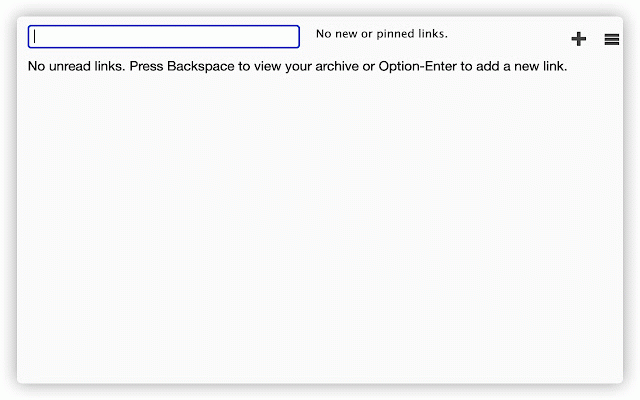UpPocket
156 users
Version: 0.0.1
Updated: November 1, 2022

Available in the
Chrome Web Store
Chrome Web Store
Install & Try Now!
PNY GeForce RTX 3060 8GB Verto Dual Fan Graphics Card VCG30608DFBPB1
NVIDIA GeForce RTX 2080
Fisher-Price Fisher Price Little People Lot - Toys & Collectibles | Color: White
Twizzlers Strawberry Twists 16oz - 6 Unit Pack
THBII Twisting Waist Disc, Body Shaping Twisting Boards Waist Aerobic Exercise Fitness Slim Machine Rotating Board Female Twister Exercise Sports
Official Paralympic Games Paris 2024 Plush 25 cm
Uppocket is a repackage of discontinued PickPocket. All credit goes to PickPocket.
Uppocket lets you view, search, and open links from your Pocket account in a convenient popup window.
Highlights: – view and open your unread pocket links from a convenient popup.
– search all your links (archived ones too).
– optionally open all unread links in tabs with one click.
– optionally open links in Pockets reading-optimized view.
– auto-archive links when you open (or close) them.
– archive or remove links with a click, a keyboard shortcut, or a context menu command.
– pin links to the unread list.
– add links to Pocket using the popup or context menu items.
Uppocket has two basic modes of operation.
You can choose the mode to use in the extensions Options.
In list mode, clicking the toolbar button will open a popup listing your unread (or unarchived) Pocket links.
You can open a link from the list by clicking it or by selecting it with the up/down keys and pressing enter.
You can also search all your links (including archived ones) using the search bar at the top of the popup.
In tabs mode, clicking the toolbar button will simply open all of your unread links in new tabs.
(If you have more than 10 unread links, the extension will ask you to confirm opening them.)
In either mode, Uppocket can automatically archive a link when you open it.
Archiving can be done when you activate the links tab or when you close it (or never).
You can choose the desired setting in Options.
You can also manually archive a link using a context menu command or by typing Shift+Alt+P while viewing its tab.
To override automatic archival once, hold down the Shift key while clicking a link.
You can archive or delete a link in the popup by clicking the appropriate icon or typing a keyboard shortcut (see below).
You can also add links to your pocket account using a context menu item ("Add Page to Pocket"), a keyboard shortcut (Ctrl+Shift+P), or the add button in the list-mode popup.
If you use the popups Add button (the "+" icon), you get a form in which you can edit the title and URL of the link before submitting it.
If you use the context menu item or the keyboard shortcut, Uppocket will just use the URL and title of the current web page
Uppocket lets you view, search, and open links from your Pocket account in a convenient popup window.
Highlights: – view and open your unread pocket links from a convenient popup.
– search all your links (archived ones too).
– optionally open all unread links in tabs with one click.
– optionally open links in Pockets reading-optimized view.
– auto-archive links when you open (or close) them.
– archive or remove links with a click, a keyboard shortcut, or a context menu command.
– pin links to the unread list.
– add links to Pocket using the popup or context menu items.
Uppocket has two basic modes of operation.
You can choose the mode to use in the extensions Options.
In list mode, clicking the toolbar button will open a popup listing your unread (or unarchived) Pocket links.
You can open a link from the list by clicking it or by selecting it with the up/down keys and pressing enter.
You can also search all your links (including archived ones) using the search bar at the top of the popup.
In tabs mode, clicking the toolbar button will simply open all of your unread links in new tabs.
(If you have more than 10 unread links, the extension will ask you to confirm opening them.)
In either mode, Uppocket can automatically archive a link when you open it.
Archiving can be done when you activate the links tab or when you close it (or never).
You can choose the desired setting in Options.
You can also manually archive a link using a context menu command or by typing Shift+Alt+P while viewing its tab.
To override automatic archival once, hold down the Shift key while clicking a link.
You can archive or delete a link in the popup by clicking the appropriate icon or typing a keyboard shortcut (see below).
You can also add links to your pocket account using a context menu item ("Add Page to Pocket"), a keyboard shortcut (Ctrl+Shift+P), or the add button in the list-mode popup.
If you use the popups Add button (the "+" icon), you get a form in which you can edit the title and URL of the link before submitting it.
If you use the context menu item or the keyboard shortcut, Uppocket will just use the URL and title of the current web page
Related
Pocketlight
246
Pocketer
192
IwillriL - Unnoficial Pocket Client
1,000+
Add to Pocket
1,000+
ClipMark
35
Simple Pocket
609
BatchBasket - Batch Saving to Pocket
718
Batch Save Pocket
2,000+
Quick Pocket
9,000+
Pocket open original page
38
Myosotis
89
New Tab - Pocketizer
320
Save to Pocket (mini)
1,000+
Save to Pocket - Privacy Edition
686
Read it later
1,000+
Pocket Item Viewer
630
LaterTabs
381
Manage Tabs
267
AcceleReader for Instapaper
550
Read This Later
860
Read Later
2,000+
Bookmarks HotList
469
TabSpace - The Robust Tab Manager
288
Trufflepiggy - Context Search
1,000+